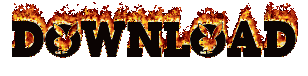SYMPHONY ROAR E79 (E79_HW4_V12) FLASH FILE DEATH OR LCD FIX 100% OK
SYMPHONY ROAR E79 (E79_HW4_V12) FLASH FILE DEATH OR LCD FIX 100% OK
E79_HW4_V12
100% TESTED
NO LOGO & HANG PROBLEM OLL IN ALL SOLVED THIS FILE
THIS FILE DADE BOOT RECOVARE
DADE OR LCD LOGO PROBLEM FIXID THIS FILE
Brand : Symphony
ProdName : E79
ProdModel : E79
Device : E79
AndroidVer: 4.4.2
MTKxCPU : MT6572
MTKxPRJ : UP40
[Read Ok] : preloader_up40_h405_sy_e79.bin
[Read Ok] : MBR
[Read Ok] : EBR1
[Read Ok] : lk.bin
[Read Ok] : boot.img
[Read Ok] : recovery.img
[Read Ok] : secro.img
[Read Ok] : logo.bin
[Read Ok] : system.img
[Read Ok] : cache.img
[Read Ok] : userdata.img
[ScatCFG] : MT6572 / V1.1.1 / up40_h405_sy_e79 / EMMC
Android Info saved
MAUI Meta DB saved
HWConfig Info saved
FW Size : 892 MiB
Scatter saved to : C:\Users\\Desktop\JAMUNA TELECOM\MT6572__Symphony__E79__E79__4.4.2__UP40\
All done!
Install ROM:
Install with SP Flash Tool / SPD Upgrade Tool / Miracle / Aladdin / cm2 / Others Tools
1). Turn off the smartphone. Cable is not connected to the computer.
2). Remove the battery and insert it again
3). Connect your phone to a computer cable. The operating system detects a new device
4). Disconnect the cable from the computer.
5). Run SPMultiPortFlashDownloadProject.exe
6). Choose File> Open File Agent download and specify the file MTK_AllInOneDA.bin (it is in the folder SP_MDT).
7). Click Scatter File and select the _Android_scatter.txt file (it's in the folder with the rom).
8). Click "Start all".
9). Connect your phone to a computer cable. The program should see and blink. If the phone is not detected, then unplug it from the computer,
remove and insert the battery (if the battery is removable) and reconnect it to the computer.
10). After (OK) click Stop and disable any phone.
11). Completed.
Install with SP Flash Tool / SPD Upgrade Tool / Miracle / Aladdin / cm2 / Others Tools
1). Turn off the smartphone. Cable is not connected to the computer.
2). Remove the battery and insert it again
3). Connect your phone to a computer cable. The operating system detects a new device
4). Disconnect the cable from the computer.
5). Run SPMultiPortFlashDownloadProject.exe
6). Choose File> Open File Agent download and specify the file MTK_AllInOneDA.bin (it is in the folder SP_MDT).
7). Click Scatter File and select the _Android_scatter.txt file (it's in the folder with the rom).
8). Click "Start all".
9). Connect your phone to a computer cable. The program should see and blink. If the phone is not detected, then unplug it from the computer,
remove and insert the battery (if the battery is removable) and reconnect it to the computer.
10). After (OK) click Stop and disable any phone.
11). Completed.